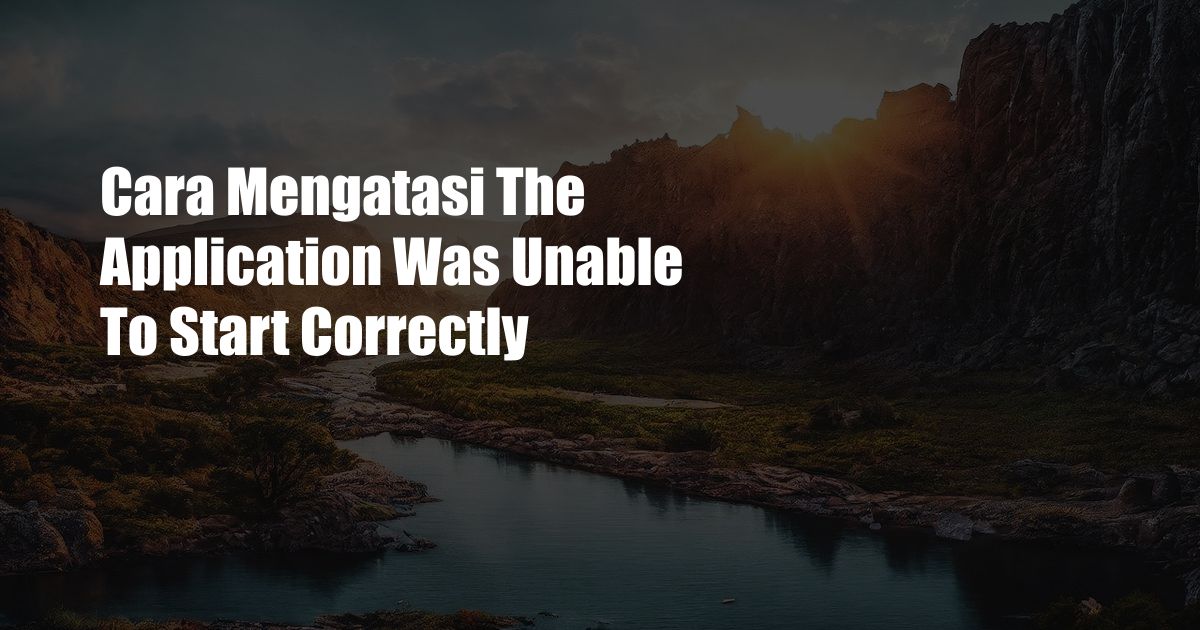
The Application Was Unable to Start Correctly: A Comprehensive Guide to Troubleshooting and Resolution
Have you ever encountered the dreaded error message “The application was unable to start correctly” while attempting to launch an essential program on your computer? It can be a frustrating and perplexing issue, especially when you’re in the middle of an important task. In this comprehensive guide, we’ll delve into the intricacies of this error message, its potential causes, and provide you with actionable steps to troubleshoot and resolve the issue effectively.
Understanding the Causes of the Error Message
The error message “The application was unable to start correctly” can surface for various reasons, ranging from corrupted installation files to system conflicts. Here are some of the most common culprits:
Corrupted Installation Files
During the installation process, files can occasionally become corrupted or damaged, leading to the application’s inability to start correctly. This can occur due to power outages, system crashes, or improper file downloads.
System Conflicts
Certain applications may require specific system configurations or dependencies to function properly. If there are conflicts between the application and your system, the application may fail to start, resulting in this error message.
Outdated or Missing Components
As software evolves, updates are frequently released to fix bugs, improve performance, and add new features. If your application has not been updated recently, it may lack essential components, causing the error message to appear.
Malware or Virus Infections
Malware or viruses can disrupt system processes and corrupt files, resulting in the application’s inability to start correctly. It’s crucial to keep your antivirus software up-to-date and perform regular scans to prevent such infections.
Troubleshooting and Resolution
Now that we’ve explored the potential causes, let’s delve into the practical steps you can take to troubleshoot and resolve this error message:
Reinstall the Application
One of the most effective solutions is to uninstall the application completely and then reinstall it from a reliable source. This will replace any corrupted files and ensure a clean installation.
Update the Application
Check for available updates for the application. Installing the latest version can often resolve compatibility issues and address bugs that may have caused the error message.
Run System File Checker
Windows offers a built-in tool called System File Checker (SFC) that can scan and repair corrupted system files. To run SFC, follow these steps:
- Open Command Prompt as administrator.
- Type “sfc /scannow” (without quotes) and press Enter.
- The SFC scan will take some time to complete. Once finished, restart your computer and check if the error message persists.
Check for Malware
Run a comprehensive malware scan using your antivirus software. Remove any detected malware and restart your system. This will help eliminate potential malware or viruses that may be interfering with the application.
Reinstall System Components
If the error message persists despite trying the previous steps, you may need to reinstall essential system components, such as the Microsoft Visual C++ Redistributable packages. These packages are often required for many applications to function correctly.
Contact Technical Support
If all else fails, you can contact the application’s technical support team. They will have access to more specialized knowledge and resources to help you diagnose and resolve the issue.
Expert Tips and Advice
Here are some additional tips and advice from our experience as bloggers:
-
Keep your operating system and other software up-to-date with the latest patches and security fixes. This can prevent system conflicts and ensure compatibility with applications.
-
Regularly perform system maintenance tasks, such as disk cleanup, defragmentation, and registry cleaning. This can help identify and resolve potential issues that may affect application performance.
-
Back up your important data regularly to protect against data loss in case of system crashes or malware infections.
-
If you encounter the error message while launching a specific application, try searching for solutions specific to that application. There may be known issues or workarounds available for certain applications.
Frequently Asked Questions (FAQs)
Q: Why do I keep getting the error message “The application was unable to start correctly”?
A: The error message can be caused by corrupted installation files, system conflicts, outdated or missing components, malware infections, or other factors.
Q: What is the best way to fix the error message?
A: Start by reinstalling the application. If that doesn’t work, try updating the application, running System File Checker, checking for malware, or reinstalling system components.
Q: Can I fix the error message myself?
A: In many cases, yes. The troubleshooting steps outlined in this guide can help you resolve the issue. However, if the error message persists, consider contacting the application’s technical support team for assistance.
Q: What should I do if the error message is related to a specific application?
A: Search for solutions specific to that application. There may be known issues or workarounds available for certain applications.
Conclusion
The error message “The application was unable to start correctly” can be frustrating, but it doesn’t have to be the end of the road. By understanding the potential causes, following the troubleshooting steps outlined in this guide, and utilizing expert tips and advice, you can effectively resolve the issue and get back to using your applications seamlessly.
So, are you ready to tackle this error message and restore the smooth functioning of your applications? Let us know in the comments below if you have any further questions or if you’d like to share your own experiences and solutions.
